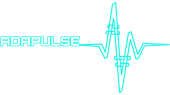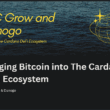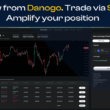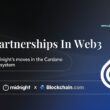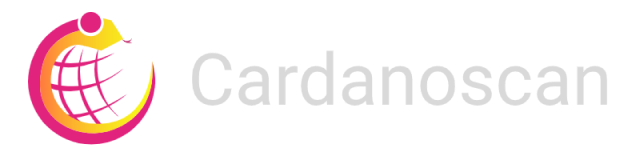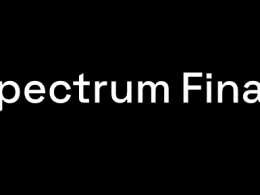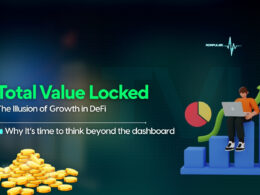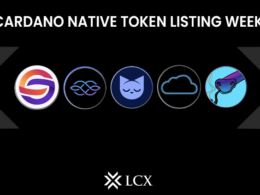Imagine you’ve just gotten a new smartphone. At first, all the apps and features might feel a bit overwhelming. You start wondering where to start—how do you send messages, take photos, or customise your settings? But with a simple tutorial or user guide, you quickly learn to navigate your device, unlocking its full potential.
In the same way, Cardanoscan serves as your user guide for exploring the world of Cardano. It simplifies the complexities of cryptocurrency, allowing you to access important information about your digital assets easily. Whether you’re tracking transactions, checking wallet balances, or exploring staking options, Cardanoscan organises everything into a user-friendly dashboard, making it easy to navigate and understand.
Features of CardanoScan
Let’s dive into the essential features of Cardanoscan and discover how it can empower you to take control of your cryptocurrency investments:
- Navigation Basics: Cardanoscan’s dashboard is designed to be intuitive, providing users with quick access to the main features. From here, you can easily view transaction histories, monitor blocks, and explore wallet details, all arranged for effortless browsing.
- Transaction Tracking: If you have a transaction ID, simply enter it into the search bar to access detailed information, including transaction timing, confirmation status, and any associated fees.
- Wallet Balance Check: Cardanoscan lets you check balances for specific Cardano wallets. Just enter a wallet address, and you’ll see both the current balance and a history of past transactions.
- Block Information: Cardanoscan enables you to explore details like block height (its position in the chain), timestamp, and which node mined it.
- Staking Data: For those looking to maximise their ADA rewards, Cardanoscan also offers Cardano-specific features that allow users to track staking pool performance, view rewards, and explore staking history. This is particularly beneficial for ADA holders actively participating in staking and seeking to enhance their returns.
How to Use Cardanoscan: A Step-by-Step Guide
Here’s a complete guide to using Cardanoscan for exploring the Cardano blockchain efficiently:
1. Accessing Cardanoscan
- Open Your Browser: Launch a browser on your computer or mobile device.
- Go to Cardanoscan: Enter https://cardanoscan.io in the address bar and select Enter.
- Homepage Overview: On the homepage, you’ll see a search bar, recent blocks, and recent transactions.
2. Understanding the Cardanoscan Interface
- Search Bar: Located at the top, this is where you can enter an address, transaction ID (TxID), block number, or policy ID to start your search.

- Navigation Menu: Access tabs like Governance, Blockchain, Analytics, Token, Pools, Certificates, and Developers.

- Stats and Charts: Cardanoscan also provides data charts on transaction volume, staking, and more under the Charts section.
3. Searching for a Wallet Address
- Enter Wallet Address: Type or paste the Cardano wallet address you want to check in the search bar and press Enter.
- Review Wallet Details: You’ll see the wallet’s current balance, transaction history, and details about received and sent ADA.
- Token Holdings: If the wallet holds other tokens (like NFTs or native tokens on Cardano), these will be displayed along with their value.
4. Checking a Transaction Status
- Enter Transaction ID (TxID): If you want to check a specific transaction’s status, paste the TxID in the search bar.
- View Transaction Details: This includes:
- Confirmation Status: This shows if the transaction has been confirmed and the number of confirmations.
- Input and Output Details: Displays which wallets sent and received ADA, including the amount.
- Fee Information: Details about the transaction fee.
5. Exploring Blocks on Cardano
- Access the Blocks Section: Click on Blocks in the navigation menu to view the most recent blocks added to the blockchain.
- View Block Details: By clicking on a block, you can see:
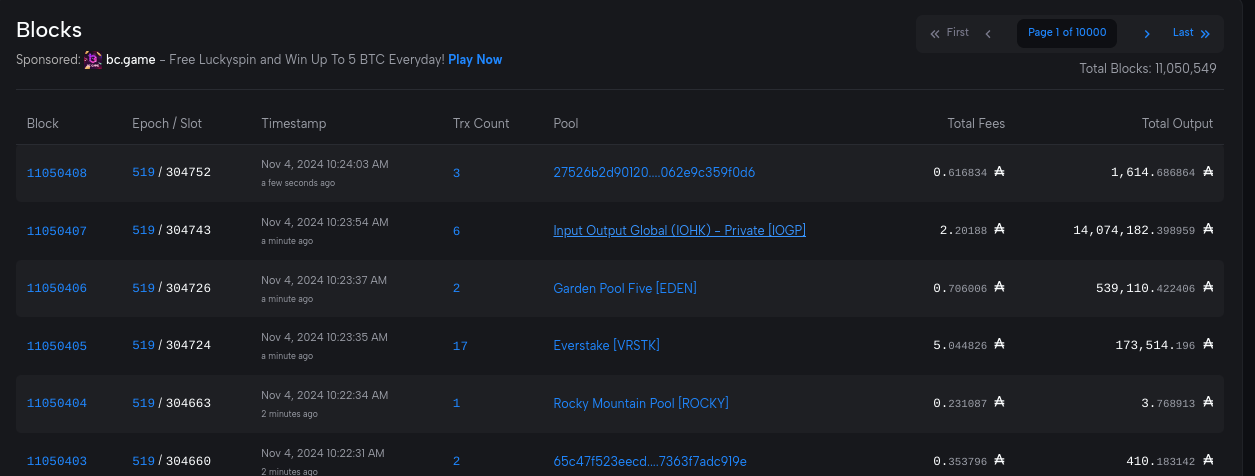
- Block Height: The block’s number in the sequence.
- Time of Creation: Timestamp when the block was added.
- Transaction Count: Number of transactions included in the block.
- Slot and Epoch: Specific identifiers for the Cardano block within the network structure.
6. Viewing Stake Pool Information
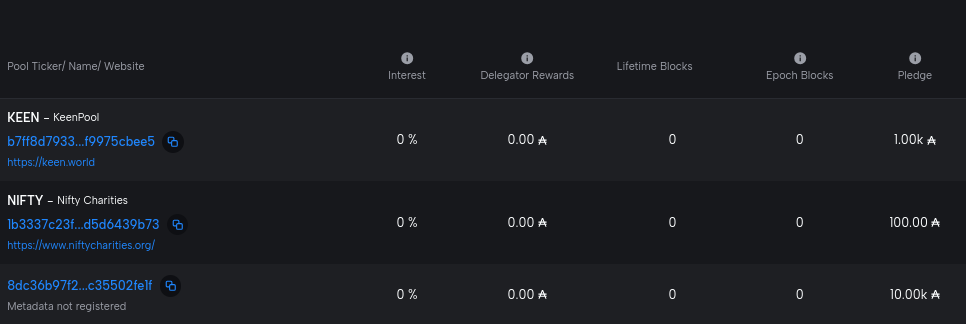
- Go to Stake Pools: Click on the Stake Pools tab to explore available pools for staking ADA.
- Pool Details: By clicking on a stake pool, you can view:
- Live Stake and Pledge: Total ADA staked in the pool and the pool owner’s pledge.
- Rewards and Returns: Shows the potential rewards and historical returns.
- Delegators: Number of wallets that have delegated ADA to the pool.
7. Using Charts and Analytics
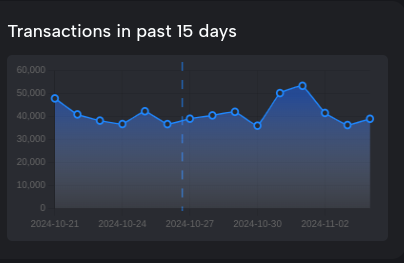
- Open the Charts Tab: Cardanoscan offers several data visualisations and charts for network analysis.
- View Available Charts: Common charts include transaction volume, staking activity, active addresses, and more.
- Analysing Network Health: Use these metrics to gain insights into network activity and health, such as daily transaction counts and staking distribution.
8. Bookmarking and Notifications
- Save Important Links: If you frequently check certain wallets, transactions, or stake pools, bookmark them in your browser for quick access.
- Enable Notifications (If Available): Some blockchain explorers offer notification services for significant wallet or transaction activities. Check Cardanoscan’s settings to see if these are available.
Additional Tips
- Use the Dark/Light Mode: Cardanoscan has a dark and light mode toggle for easier viewing.
- Check the FAQ/Help Section: If you have specific questions or encounter issues, the FAQ or Help section might provide answers.
CardanoScan opens up the world to any crypto user who intends going down the hood. The platform’s easy-to-use and intuitive analytics allows anyone to find any information they are searching for.